change your chrome browser's startup pages
Website last updated: Saturday April 27, 2019
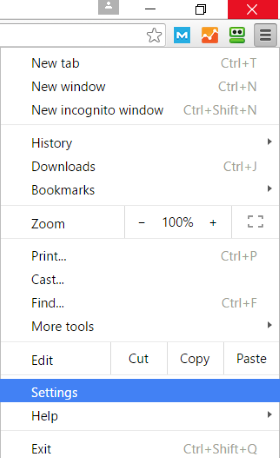 If you find that you use certain web pages a lot you can save a lot of time by instructing your browser to open them all when you start it up. You can change the settings quite easily in most popular browsers and I'll cover how to do the most popular here starting with Google Chrome. Links to the others are on the right.
If you find that you use certain web pages a lot you can save a lot of time by instructing your browser to open them all when you start it up. You can change the settings quite easily in most popular browsers and I'll cover how to do the most popular here starting with Google Chrome. Links to the others are on the right.
Open Google Chrome browser and look for the main menu represented by the three short horizontal lines at the top right as shown here.
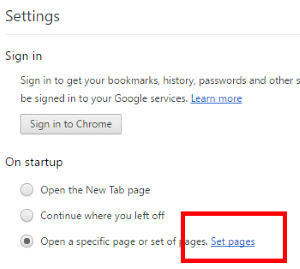
Click on that and then on "Settings" and the settings page will open in a new tab. Look near the top of this page for the set pages menu.
Click on "Set pages" as shown in red on the right.
You will now be presented with the startup pages menu shown below.
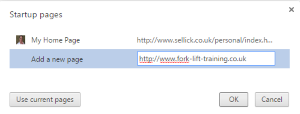
Now click on "Add a new page" and then type the page address into the box next to it. You don't need to enter the http:// part, just www.yourwebsite.com. Now click on OK to save the setting
If you change your mind and need to delete a page, simply move your mouse over the address and it will highlight with an X in the top right hand corner. Click on this to delete the page.